🛠️Troubleshoot
Ad Loading Failed

Make sure you have added the App ID inside the Google AdMob settings window.
In the case of live ad ID (Test mode off), this may happen if there is no fill from the Google server.
You may encounter this issue when using Unity Editor Version 2021 or later with AdMob versions 8.x.x. To fix this, ensure that you are building your application with IL2CPP as the scripting backend.
No Impressions
If the screen-space ad unit does not receive impressions
It may be due to a low resize scale. Increase the ad unit’s resize scale to ensure it is visible.
If you’re using Screen space - camera render mode for SS ad unit, instead, you can directly use overlay canvas render mode.
In dynamic 3D game environments, a world-space ad unit may not receive impressions if it is positioned too far from the camera, partially outside the camera’s viewport, or sized too small. Ensure the ad unit is completely visible, meets viewability pixel requirements, and has an adequate resize scale to satisfy viewing angle and screen coverage criteria.
It's important to understand how ad impressions are measured. Impressions are counted based on the IAB's Intrinsic In-Game Advertising Guidelines, which require an ad to meet both a minimum pixel and time-on-screen threshold.
Impression Measurement Industry Standards
The minimum criteria for a viewable ad impression are:
Display Ads: At least 50% of the ad's pixels are on screen for a continuous period of at least one second.
Video Ads: At least 50% of the ad's pixels are on screen for a continuous period of at least two seconds. This does not need to be the first two seconds of the video.
While it can be challenging to follow these guidelines throughout an entire gameplay session, they should be a key consideration when designing specific ad placements that players will encounter during planned moments in your game.
Make sure there is no collider between the main camera and the ad Unit.
Make sure the Unity Event system component is present in the scene.
If you are instantiating ad prefabs in real-time, try disabling the strip engine code option from the build option.

If you have multiple cameras on the scene. There are 2 options to address:
Make sure the camera that is looking toward the ad unit has the highest priority depth value.
Use the SetActiveCameraForMeasurement on PubScaleManager to set a specific camera to be used for impression check.
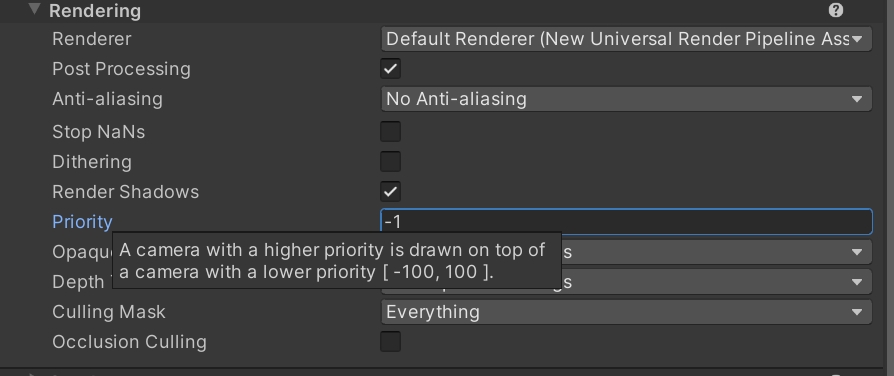
Impression but No Click
Make sure there is no collider between the main camera and the ad Unit.
For persistent on-screen UI, you can register UI GameObjects that the SDK will ignore as obstructions when the user clicks on an ad in the game to click through using the PubScaleManager RegisterFriendlyObstruction API
Make sure the Unity Event system component is present in the scene.
The game audio goes mute when there is a video ad fill
Check if Mute Other Audio Source is enabled
To prevent this behaviour, uncheck Mute Other Audio Sources in Player Settings > Other Settings
