⬇️Adding the SDK
1. Add the Google Mobile Ads plugin to your project
Download and import the Google Mobile Ads plugin
2. Add PubScale Immersive Ads plugin to your project
Download and import the latest version of the Immersive Ads plugin.
If you use Unity Editor 2019 or 2020, change the API compatibility Level to .NET 4x.
This can be found under Player Settings/Other Settings/Configuration

3. Force resolve dependencies
Force resolve the dependencies from Assets/External Dependency Manager/Android Resolver/Force Resolve if the resolver did not open automatically.
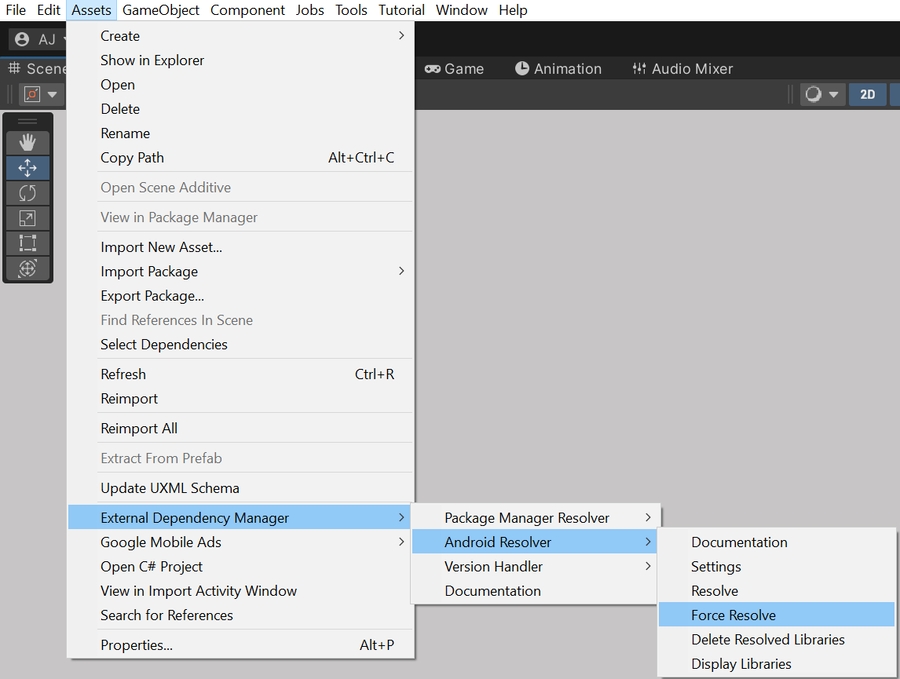
We have added the SDK to the project. Learn how to link the app in the next step.
Last updated