🧙Demand Source setup
Create an account
Create an account with PubScale through the dashboard at https://dashboard.pubscale.com
Add an app
Once the feature is enabled, you can access it from the side navigation list.
Click on the Immersive Ads item on the navigation list
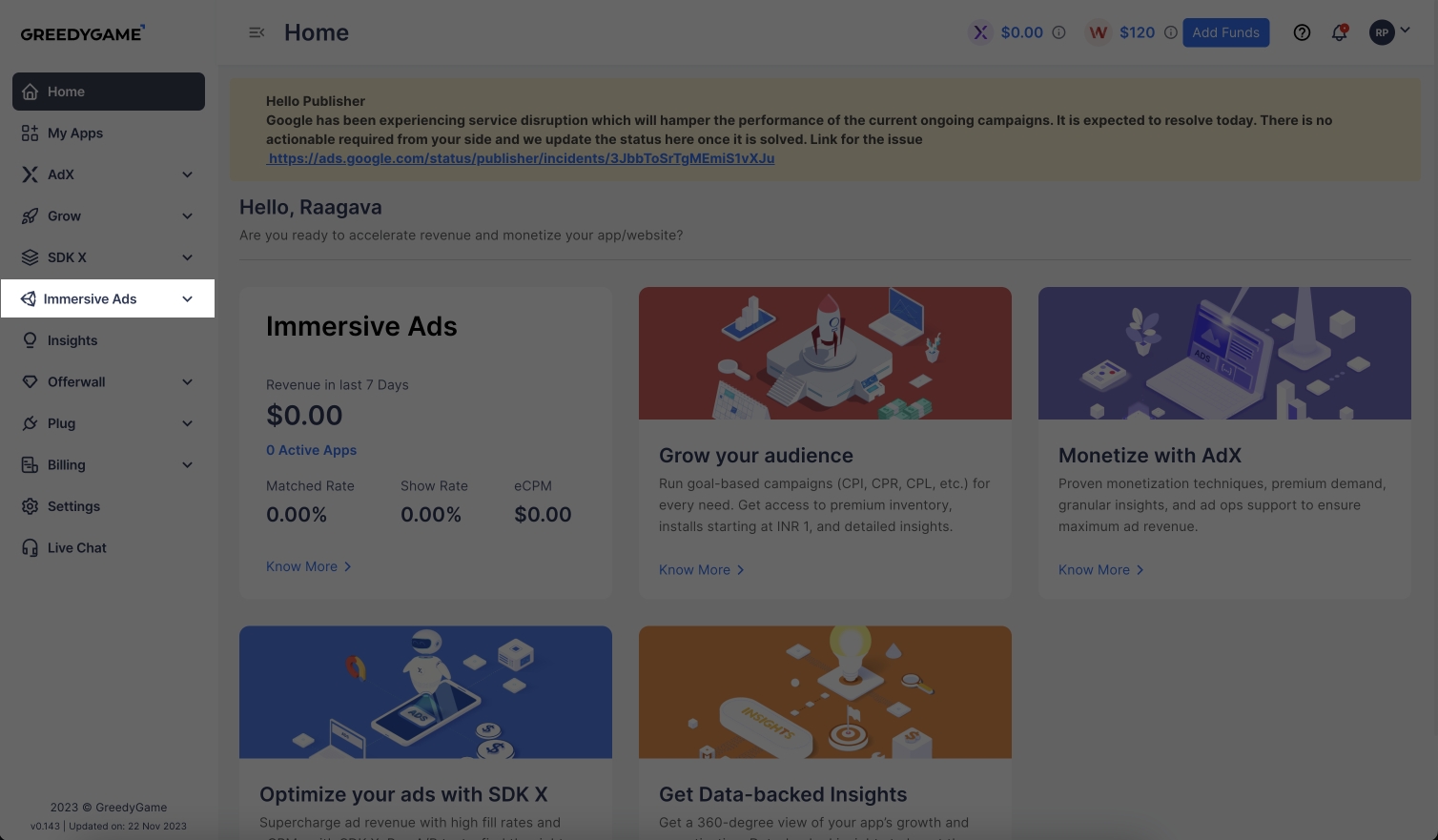
Next, click on the Add App button and provide the required details to create an app.
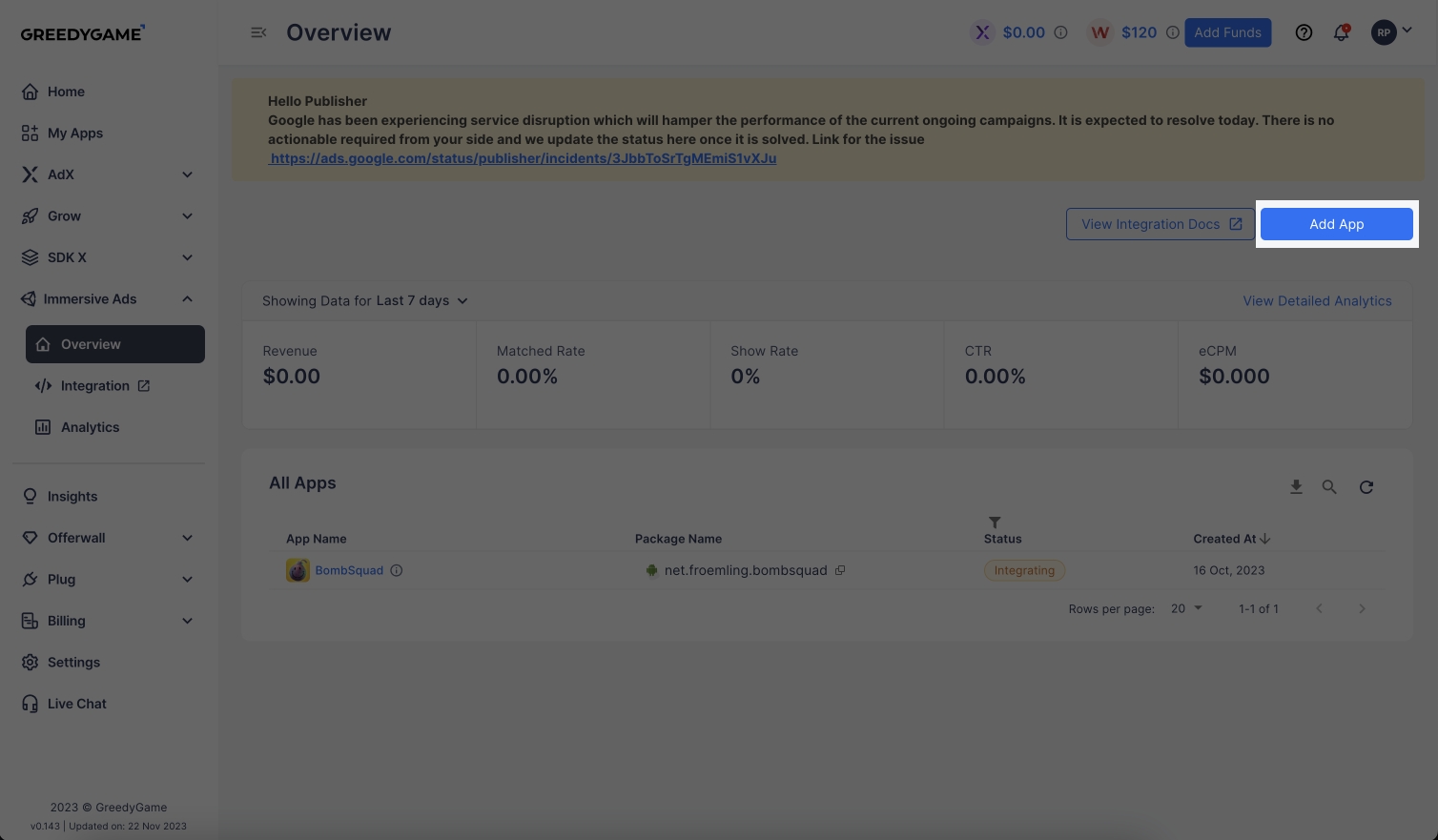
Add demand source
Once the app is created, add the demand sources by clicking on the Add Source button
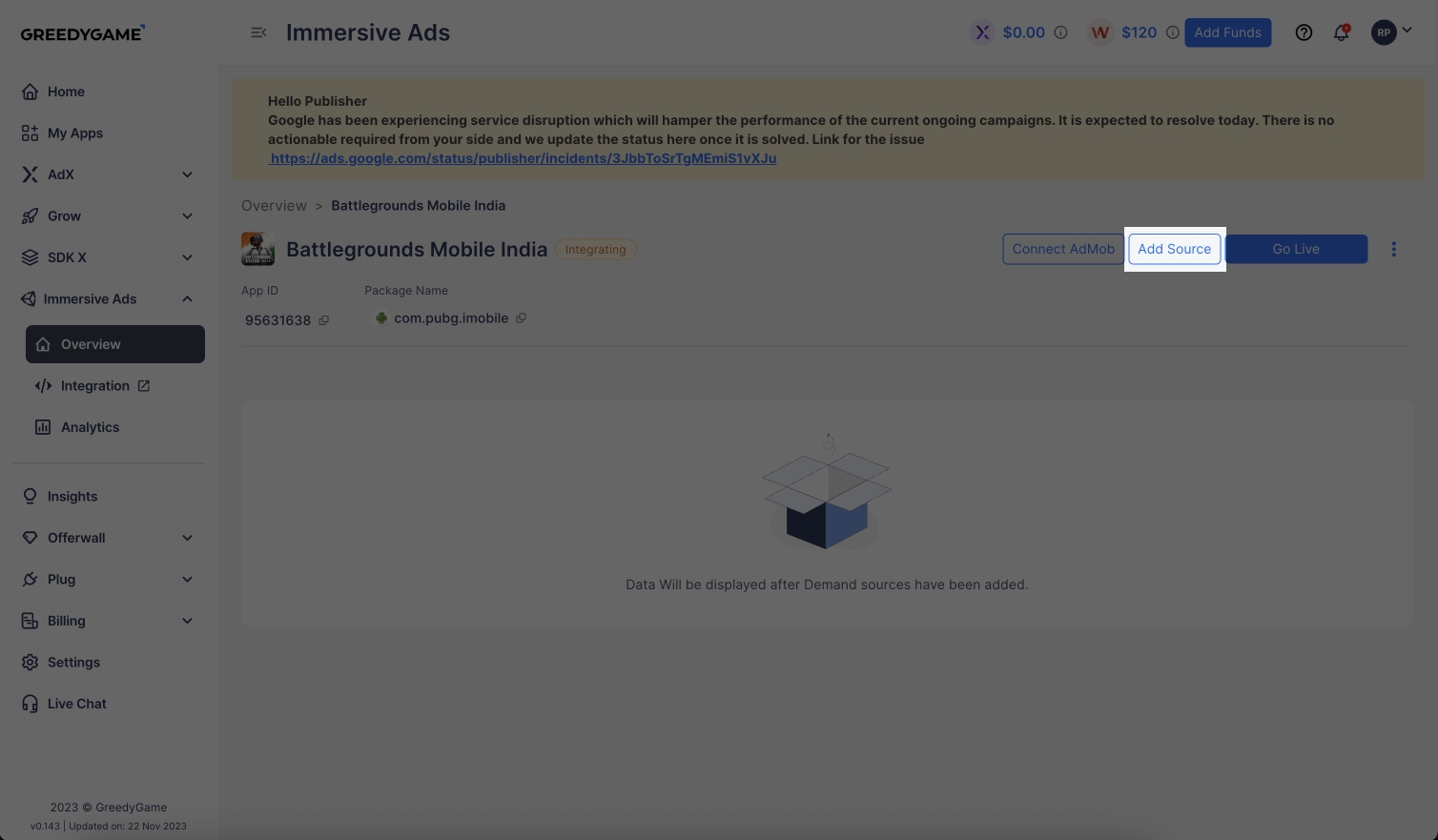
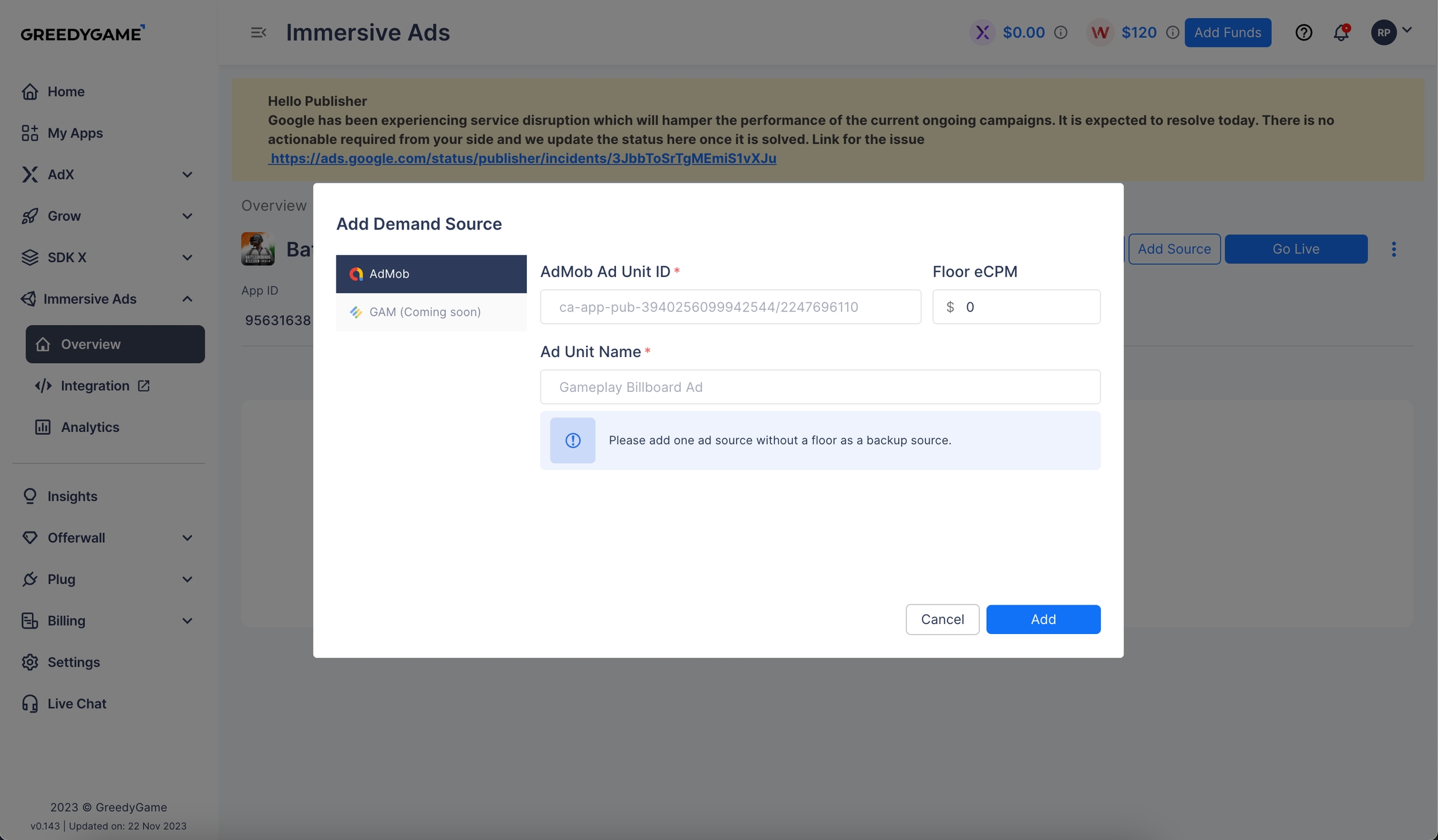
Avoid adding units without eCPM floors. The eCPM floor mentioned here would be used to determine the priority of the ad unit.
Selecting Ad Serving Strategies
Once you are done adding ad units, you can select the ad serving strategy you want to employ. Currently, you can select between Waterfall and Header Bidding strategies.
By default, Waterfall strategy will be used.

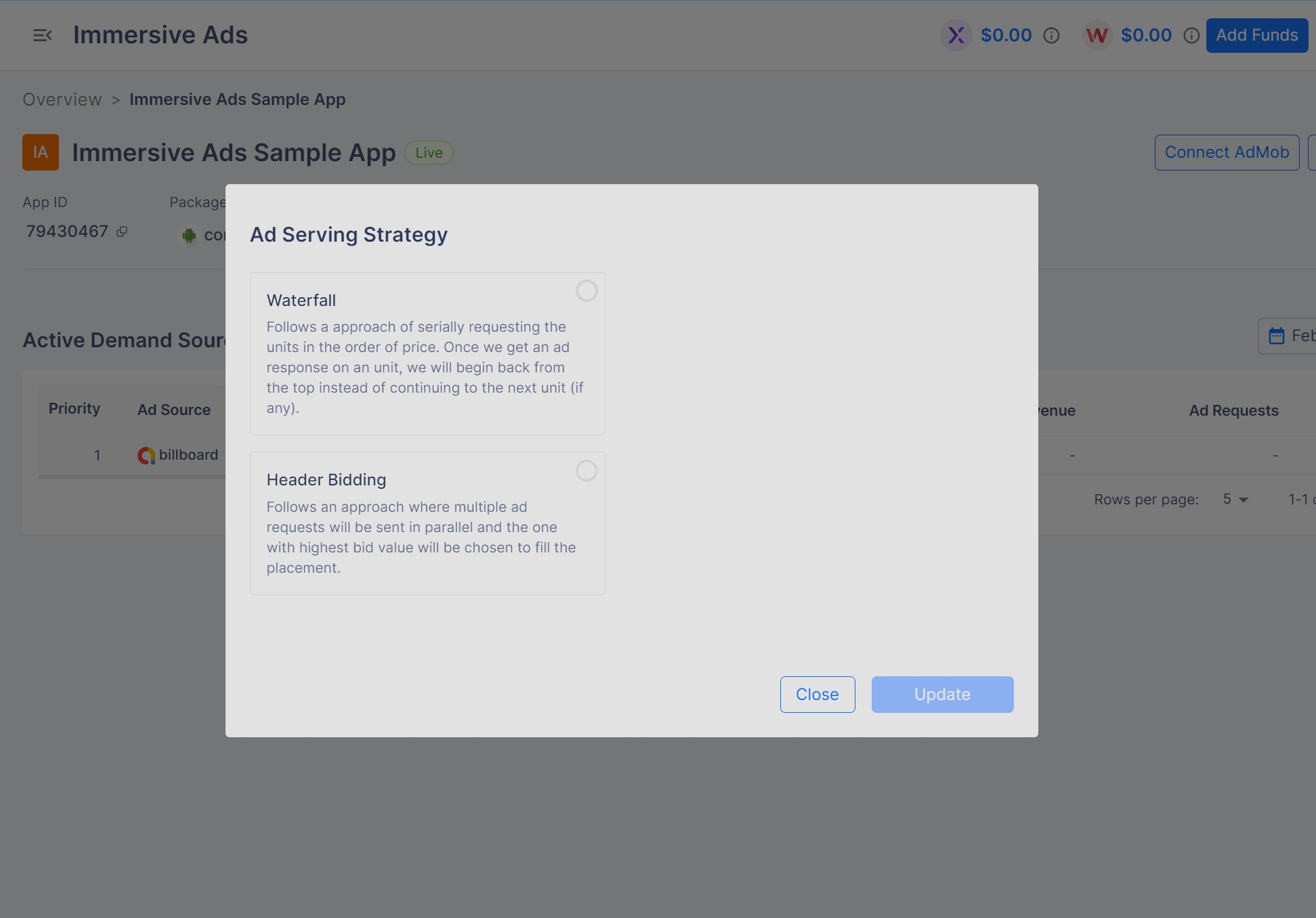
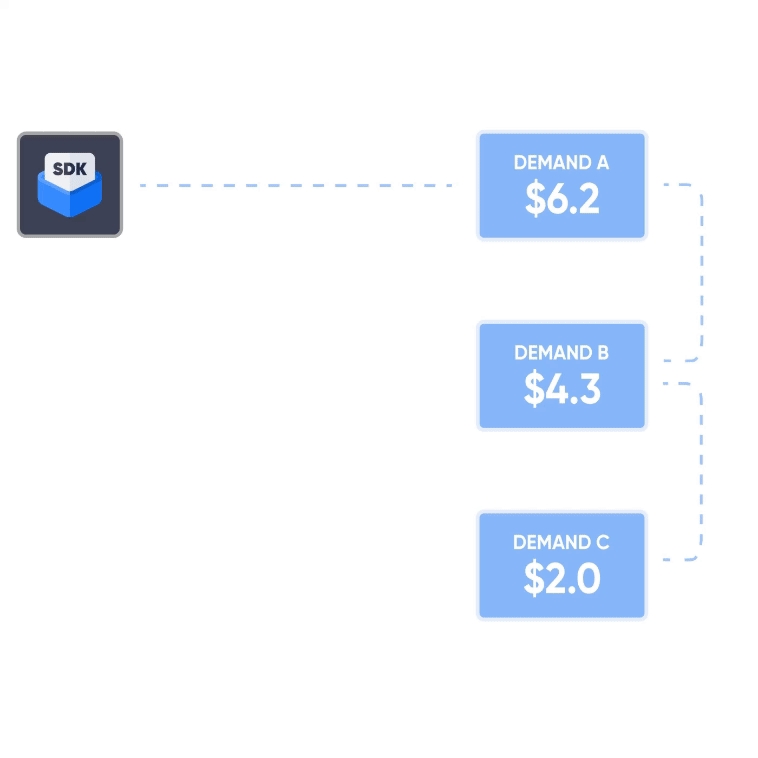
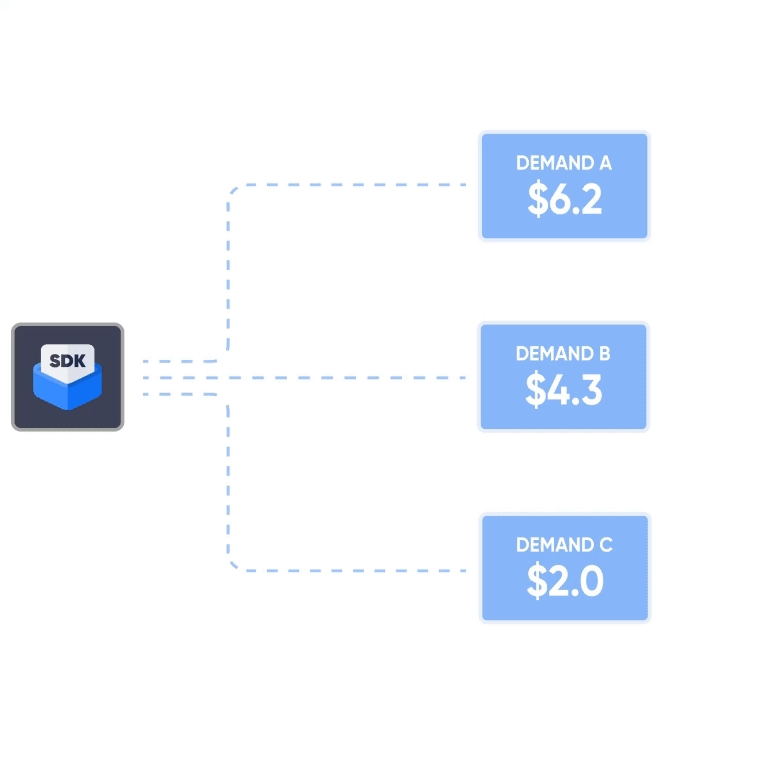
Go Live
After the demand sources are added, make the app live by clicking on the Go Live button
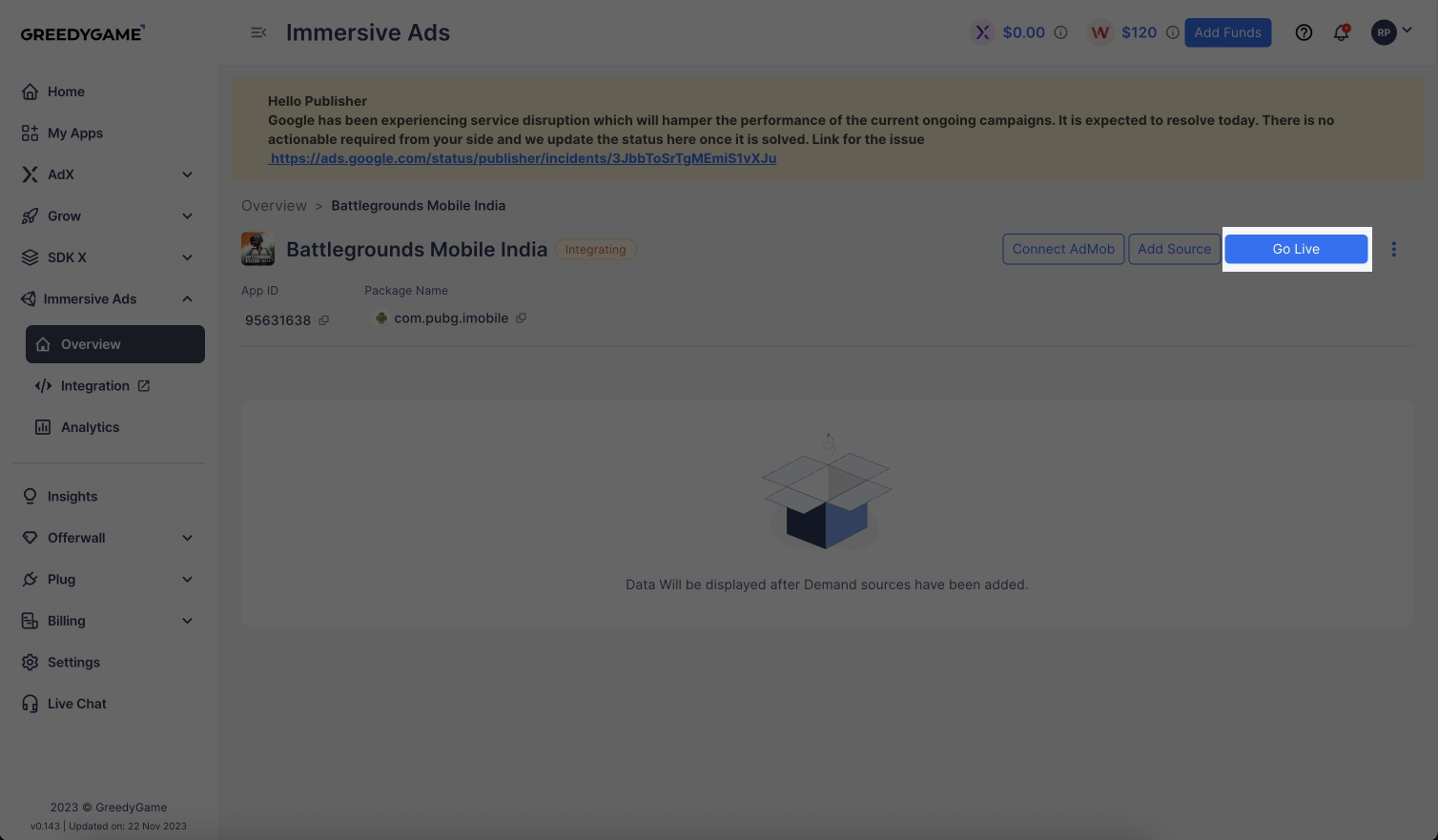
The dashboard side configuration for the SDK is complete. You can now start with the integration process.
Last updated